Sheetcalc For windows V2.1 ONLINE HELP













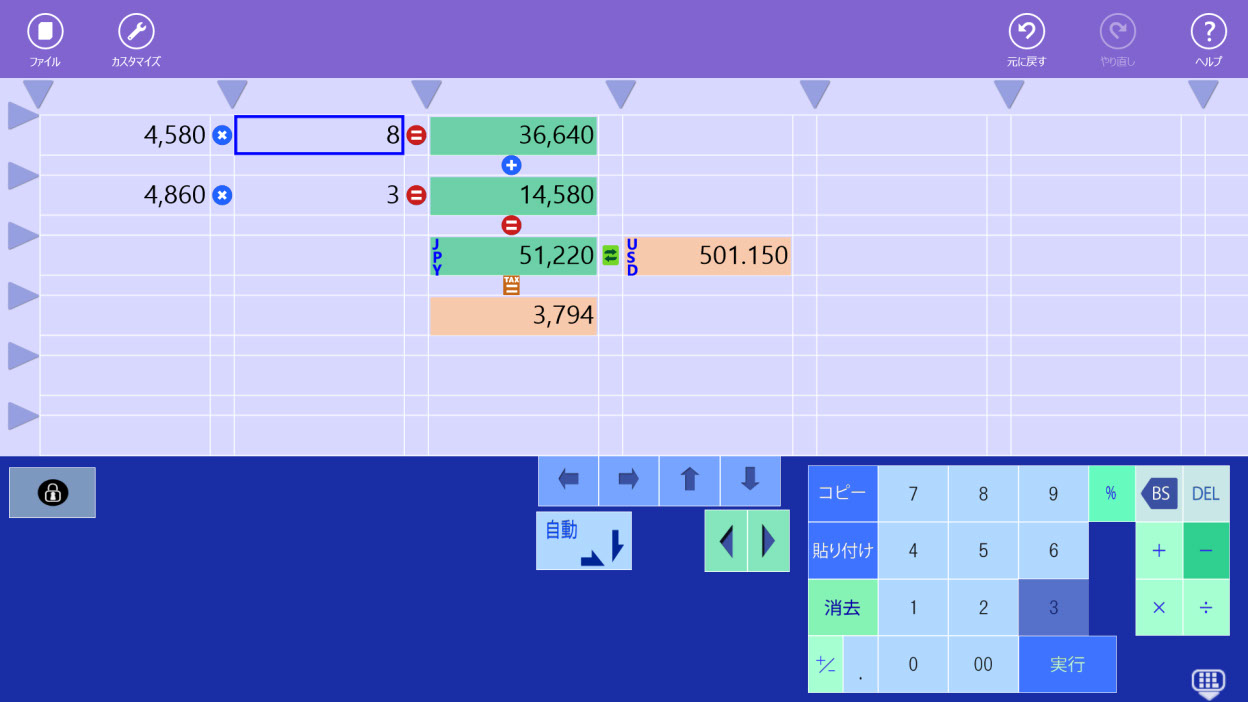

















Tap 8


Tap =
Calculation result was displayed.
Because nothing can enter the cells of the calculation result, most buttons are not disappear.
Subtotal, Total

Tap twice AUTO mode button, let's cancel the automatic mode.


Convert currency.
When you have connected to the net, it is converted in the latest data.
tax of the total amount is calculated.
(In the case of 5% consumption tax rate) selling price ÷ 105 calculates the × 5, and truncates the less than one yen.


Change the tax rate.
(0.01 - 99.99%)

Open the Customize dialog.

If you change to 8% tax rate, the display of the tax rate in the button change to 8%.


After you change the tax rate, because it can not be recalculated automatically, once, please tap this recalculation button.
Try to change the numbers of this cell, 8.
Operator buttons on the right of the screen are for calculation in the cell.
Tap the button "-".



Then tap the 3.


8-3 = 5
Numerical value of the cell has been reduced 3. In automatic, the whole is recalculated instantly.


Tap the "Clear" button, numeric operators may also be, you can turn off.
Symbol of currency conversion has disappeared.
Numbers remains.

Put the operation symbol "-".

Tap the cell move cursor.


Tap the "Clear" button.



Enter 20.
And tap the "%" button.




Formula was completed.
"20% off" (20% discount) Of 37,480 was calculated.

AUTO MODE
input numbers in cell
Tap operation symbol "×".
"×" was inputted.
To the right, move the cell automaticall.
tutorial
Screenshots are a Japanese version.

Tap the cell move cursor.
Tap "="
